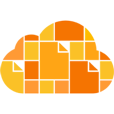A while we did a post showing a Nook Color that I hacked to run Android 4.2 Jellybean, and today you get the knowledge; I’m going to tell you how to do it. The title of this post is a little misleading, but not completely. It says, “No SD Card,” but you do need one in order to perform the root. However, once the root is done, you can remove the SD card and use the Nook without it.
PLEASE NOTE: This root is not the kind where you pop out the SD card and reboot and it’s a Nook again. To my knowledge, this is irreversible. The MicroSD card I used was 16GB, but I believed you can go as low as 4GB for this. Some people used 2GB, but using at least 4GB will speed up the process (and make sure you have space for all the files that you will use).
That aside,
Today I’m going to tell you how to make you Nook Color into an Android 4.2 Jellybean tablet. Here’s what you’re going to need:
- Win32 DiskImager
- CyanogenMod 10.1.3
- ClockworkMod Recovery Image. Download and unzip to access the IMG file for the mod.
- If you’ve never hacked the Nook Color before, you need a .zip to repartition the data inside the Nook. I would recommend doing this anyway as a precaution.
- A .zip to format the partitions once the repartition file has run.
- In order to install apps, you need Google Apps (gapps). Without this file, you cannot download things from the Play Store.
OK. Now that you’ve downloaded from the provided links (use the links that I provide, because they all work with each other. If you try to use the wrong version of gapps for CM 10.1.3 it won’t work. These are the files that I used when I rooted my Nook and they should work.), this is what you need to do:
- Insert your MicroSD card into your computer using an adapter (or a cable or whatever you need).
- On a Windows PC:
- Launch Win32 DiskImager
- Make sure the drive letter selected is the location of your MicroSD card (in other words, choose to burn the file to the MicroSD card).
- Select the ClockwordMod Recovery IMG file that you downloaded and unzipped.
- Click “Write” and wait. As I recall, this took a while.
- On a Mac:
- Use Disk Utility to erase the MicroSD card and format it to FAT32. Then unmount the MicroSD card from a terminal prompt and use the command line to burn the image to the card. (Detailed instructions here)
- Once you have completed the instructions for whichever machine you are using, copy all the other downloaded .zip files files (CyanogenMod 10.1.3, gapps, repartition, and reformat .zips) onto the MicroSD card. DO NOT unzip these files, and DO NOT put them in a subfolder.
- Safely remove (unmount, eject, whatever your system calls it) the MicroSD card.
OK, now it’s time to actually hack the Nook. Once you have done this, YOU CANNOT REVERSE IT TO MY KNOWLEDGE. So if you want to use the Nook as a Nook in the future, STOP NOW. If you want an Android 4.2 tablet, continue.
Your Nook should be shut down (turned off completely) to start the hack.
- Get into ClockworkMod.
- Insert the MicroSD card and turn on the Nook Color
- I believe you will see a loading message in the middle of the screen with skulls on either side (I can’t remember for sure; I did this in February).
- Then you will come to a menu in amber colored text (I think that it might be blue, actually; once again, I can’t remember).
- You use the volume buttons to go up and down the menu, Nook button to select an option, one click of the power button to go up a menu
- Repartition and reformat Nook’s internal storage (you can skip this if you have done it previously, but I would recommend doing it anyway).
- Navigate to “Install .zip from SD card.”
- Select the repartition package (repartition2GBdata-v1.zip).
- Go back to the main menu (press the power button) and select reboot. (Note on this: I believe that when you do this it reboots as a Nook. If it DOES reboot as a Nook, shut own the Nook [by holding down power] and continue with the next steps.)
- Navigate back to “Install .zip from SD card.” This time select the reformat package (reformatData-v1.zip).
- Go back to the main menu (press the power button) and select reboot. (Note on this: I cannot remember whether or not it will reboot as a Nook at this stage. I believe it DOES. If it DOES reboot as a Nook, just shut down the Nook [by holding down power] and continue with the next steps.)
- Install CyanogenMod 10.1.3
- Navigate to “Wipe data/factory reset” and follow the steps to convince the machine that you actually want to factory reset.
- Navigate to “Install .zip from SD card.”
- Select the CyanogenMod 10.1.3 file.
- Select the Google Apps (gapps) file (this is optional, but if you want to download apps from the Play Store, you must select Google Apps).
- Navigate back to the main menu (press the power button).
- Remove the MicroSD card from the Nook Color.
- Select reboot.
When the Nook reboots, it will not run CyanogenMod the first time (It might, but usually it will boot as a Nook from my experience and everything I read online). Just power off the Nook and power it back on and it should start up running CyanogenMod 10.1.3 (which is Android 4.2 Jellybean).
After its first boot up, CyanogenMod will prompt you to configure the Nook (which is an Android tablet at this point) and provide Google credentials.
Well, that’s it! Congratulations, you now have your own Android tablet! You can put the MicroSD card back into your computer and remove the files, and after setting up the tablet, put it in as extra storage.
If you enjoyed this post, please like and follow! Please share it with others in your community (online, or physical) you think would enjoy it or find it helpful!
Thanks for checking out Handz Studioz!
-The Editor
External Links:
This is the tutorial that I originally used when I hacked my Nook Color this February (I didn’t follow the steps exactly, because I used a different [newer] version of CyanogenMod and Google Apps). Unfortunately, some of the links to his files don’t work anymore, so it is a bit obsolete.
http://www.jamesrigg.com/2012/11/android-4-1-jelly-bean-on-the-nook-color/